Now that you know how to get allstus directly to your Kenyon Mail inbox, here’s a guide on how to get them out. Below the jump is an illustrated step-by-step tutorial on how to use Google mail filters. These magic filters make it possible to read all 23 responses to “Wanted: mahogany finger box” within your Kenyon mail, but also not have them clutter your inbox. Filters 4ever!
Step one: Select an allstu that currently resides in your inbox.
Step two: Click on “More” (located on the top right-ish of the screen) and select “Filter messages like these.” A box will pop up.
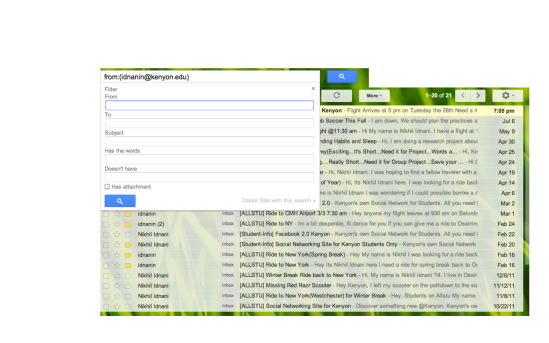 Step three: Delete what is in the “From” box and write “allstu@kenyon.edu” in the “To” box.
Step three: Delete what is in the “From” box and write “allstu@kenyon.edu” in the “To” box.
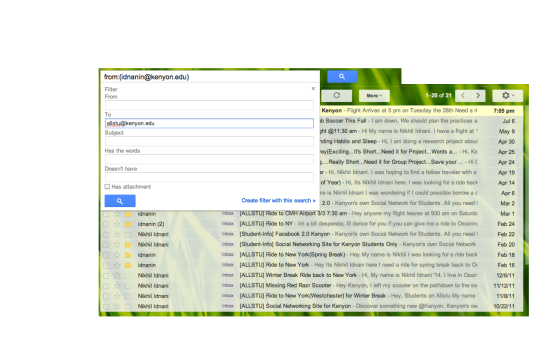 Step four: Press “Create filter with this search.” Then, select “Skip inbox” and “Apply the label.” Choose “New label…”
Step four: Press “Create filter with this search.” Then, select “Skip inbox” and “Apply the label.” Choose “New label…”
Step 5: Type “allstu” (or whatever you want to name your new allstu filter folder) into the “Please enter a new label name” field.
Step six: Select “Also apply filter to matching conversations.”
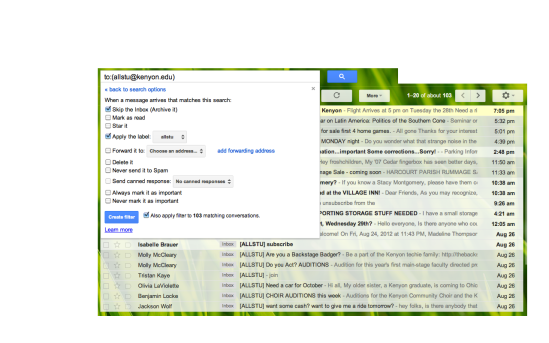 You’re done! To check your newly sorted allstus, press on the allstu label in the right hand column of the Gmail screen. Please email responsibly.
You’re done! To check your newly sorted allstus, press on the allstu label in the right hand column of the Gmail screen. Please email responsibly.
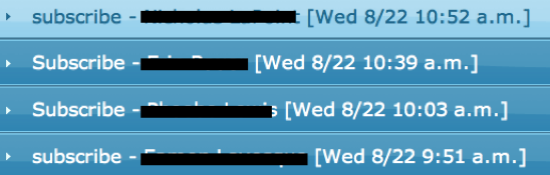
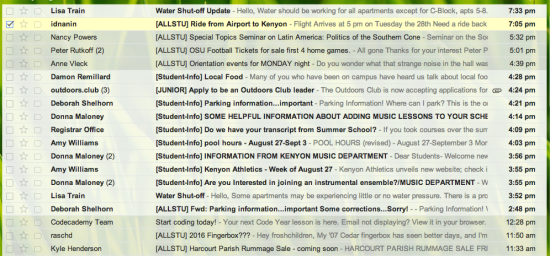
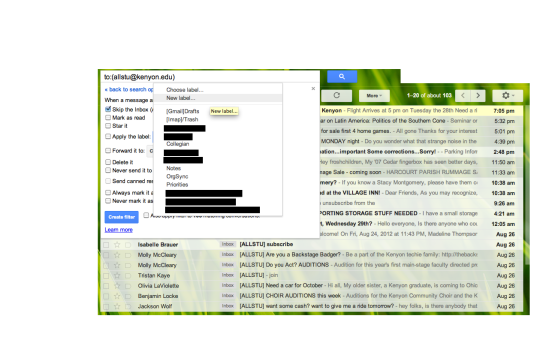
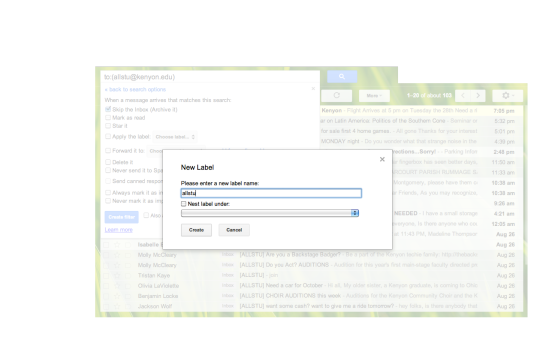
Oh come on
Pingback: allstu2 Really is Gone | The Thrill